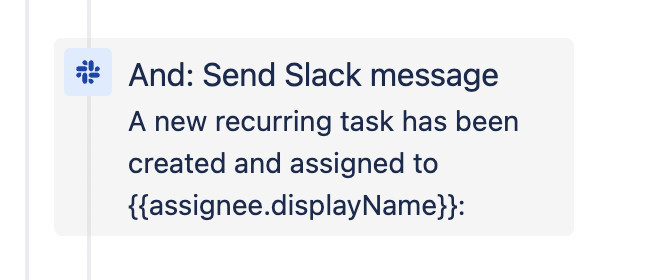Solved: add a task in the board using Jira automation
Solved: add a task in the board using Jira automation
When you start using Jira automation you enter a new world of endless possibilities. You start building workflows and process in order to solve Jira’s limits (yea, I hate Jira) and you think you can make literally everything.
My team needs to do a recurrent task every 2 weeks. We used to have a Slack reminder in our group that sent something like Remember to do this 🤓 . It worked for some times but then we realized that if we started to send a lot of messages in the group that message was forgotten and we forgot to do it. So it was not 100% reliable this process.
One day I started to play a bit more with Jira automation with the goal of solving this problem: I wanted to automatically add a new task to our board every 2 weeks so that we never forget to do it anymore. After the first test I realized that the new task was going to the backlog and I could not find a way to move it into the board. Googling a bit confirmed that I was not alone (forum request and actual feature request that was never implemented) and the workaround listed there were too complex and cumbersome.
At the end I came up with this simple solution:
- create a new task in the
boardand call it “Recurrent tasks container. Never close this task”. - use Jira automation to add the new tasks into this container so that they will show up in the board.
- send a Slack message with the link to the task
The final workflow in Jira is composed of these steps:
- the trigger step (
When: Scheduled) that defines the CRON expression.- Important: you need to tick the
Run a JQL search and execute actions for each issue in the query.. In the JQL you need to add the ID (id = XXX-1234) of the ticket that will act as a container. Also you need to unselect theOnly include issues that have changed since the last time this rule executedoption.
- Important: you need to tick the
- Create task step (
Then: Create a new)- You need to select the project where it should be created and
Issue type = SubtaskandParent task = Current issue.
- You need to select the project where it should be created and
- A
Branch rule / related issuesstep to use the info of the task just created selectingMost recently created issue. - Inside the branch you need to call the
Re-fetch issue dataotherwise this workflow does not know about the newly created task (is it weird, right?). - And finally the
Send Slack messagestep.- The
Webhook URLyou will find it in your Slack app configuration. - The message can be something like:
A new recurring task has been created: https://XXX.atlassian.net/browse/{{issue.key}} 🤓
- The
Trigger step
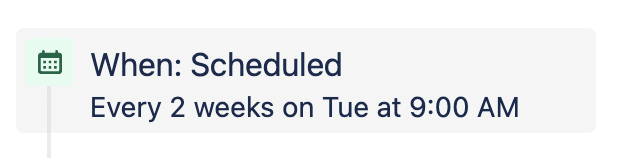
Create task step
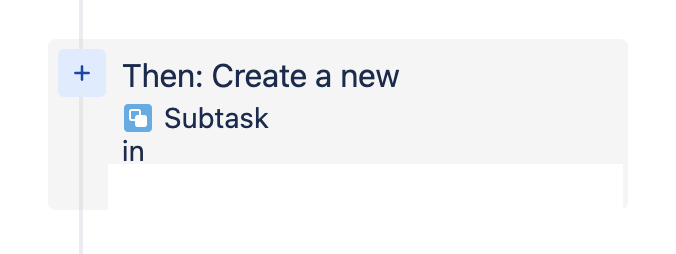
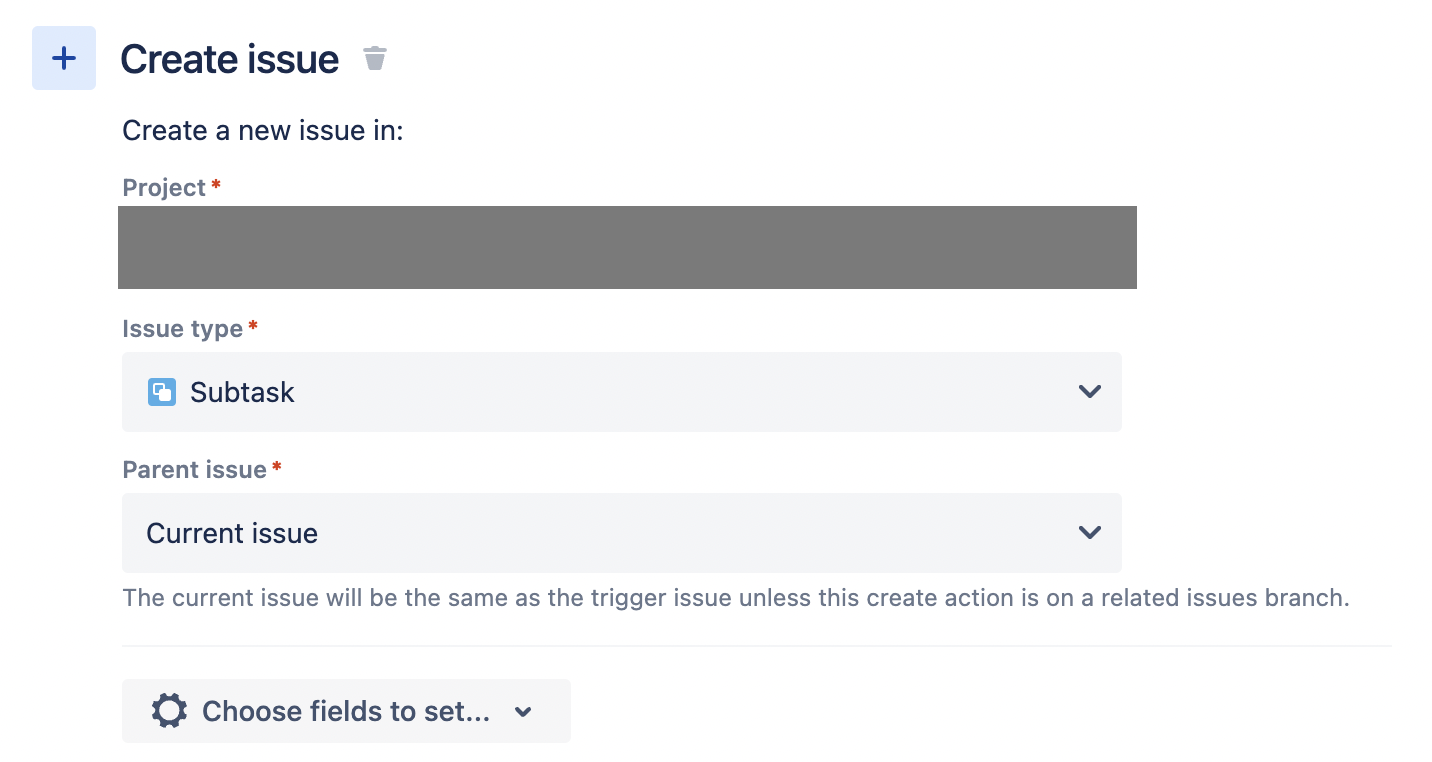
Branch rule step
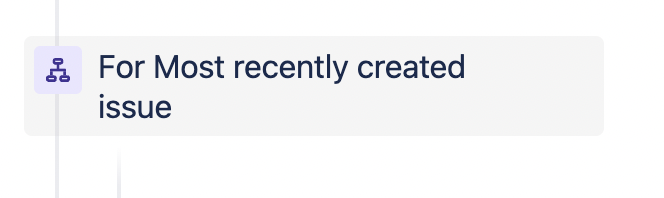
Send slack message step